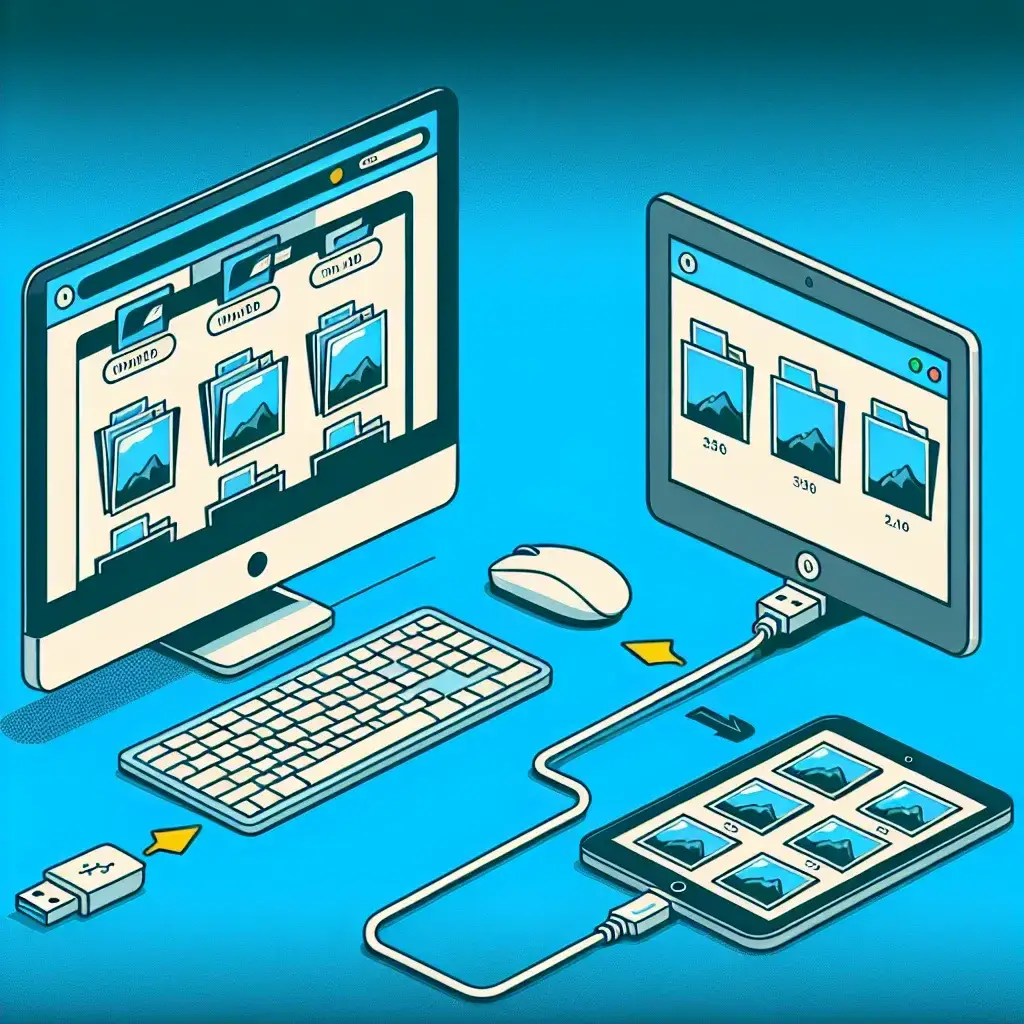Transferring photos from a PC to an iPad can seem like a hassle, but with the right methods, it becomes a straightforward task. Whether you prefer using Apple’s ecosystem or third-party applications, several options are available to meet your needs. In this comprehensive guide, we will explore various methods to help you easily transfer photos from your PC to your iPad.
Below is a summary of some popular methods for transferring photos along with the time each takes, the ease of use, and any prerequisites:
| Method | Time Required | Ease of Use | Prerequisites |
|---|---|---|---|
| iTunes | 5-10 minutes | Moderate | iTunes installed on PC |
| iCloud | Variable | Easy | iCloud account |
| Google Photos | 5-15 minutes | Easy | Google account |
| File Sharing Apps | 5-10 minutes | Easy to Moderate | App installed on both devices |
Using iTunes
iTunes is a classic method for transferring photos and other media files from your PC to your iPad. Here are the steps:
- Install iTunes on your PC if you haven’t already.
- Connect your iPad to your PC using a USB cable.
- Open iTunes and select your device.
- Go to the ‘Photos’ tab, then check ‘Sync Photos.’
- Select the folder from which you want to transfer photos.
- Click ‘Apply’ to start the transfer.
Pros and Cons of Using iTunes
Pros:
- Reliable and secure.
- Supports large photo libraries.
Cons:
- Requires installation.
- Can be time-consuming for first-time users.
Using iCloud
If you have an iCloud account, transferring photos can be highly convenient. Follow these steps:
- Ensure iCloud is set up on your iPad and PC.
- On your PC, open the iCloud app and ensure ‘Photos’ is enabled.
- Upload your photos to iCloud on your PC.
- On your iPad, open the Photos app and wait for the photos to sync.
Pros and Cons of Using iCloud
Pros:
- Wireless transfer.
- Photos are automatically synced across devices.
Cons:
- Limited free storage (5 GB).
- Requires stable internet connection.
Using Google Photos
Google Photos provides another seamless method for transferring photos:
- Install Google Photos on both your PC and iPad.
- Upload your photos to Google Photos from your PC.
- Open the Google Photos app on your iPad to view the uploaded photos.
Pros and Cons of Using Google Photos
Pros:
- Free storage up to 15 GB.
- Easy to share with others.
Cons:
- Requires a Google account.
- Needs internet connectivity.
Using File Sharing Apps
Your last option is to use various file-sharing apps like Dropbox, OneDrive, or third-party apps. Here’s a general guide:
- Install the file-sharing app on both your PC and iPad.
- Upload photos to the app on your PC.
- On your iPad, open the app and download the photos.
Pros and Cons of File Sharing Apps
Pros:
- Multiple apps to choose from based on preference.
- Can store other types of files as well.
Cons:
- Varies in ease of use and functionality.
- Requires installation on both devices.
In conclusion, transferring photos from a PC to an iPad can be done effortlessly through methods like iTunes, iCloud, Google Photos, or file-sharing apps. Each method comes with its own set of benefits and downsides. Choose the one that best suits your needs and technical comfort level to keep your memories close at hand.