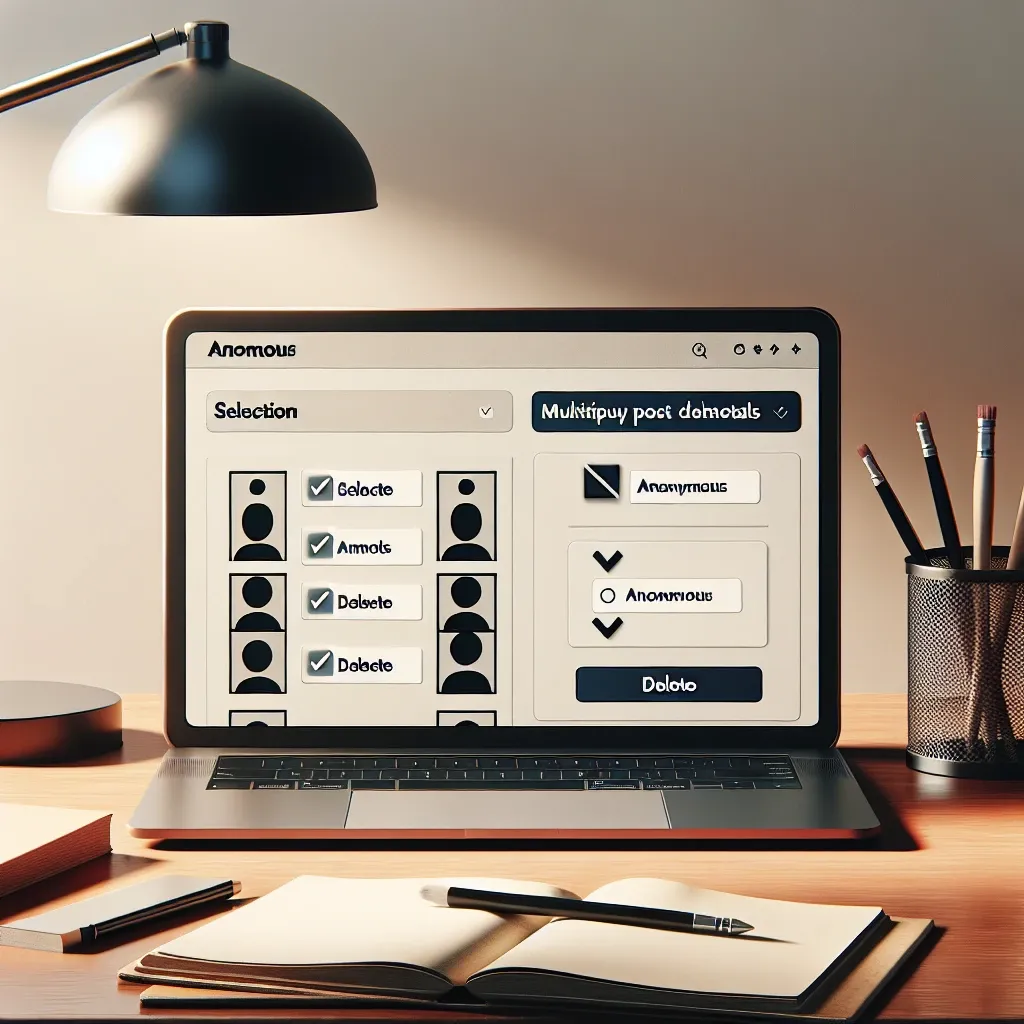Managing a Tumblr blog can be a lot of fun, but sometimes it becomes necessary to delete multiple posts to keep your content fresh and relevant. Whether you’re looking to clean up outdated content, remove posts you no longer resonate with, or simply want to start fresh, this guide will help you easily delete multiple posts on Tumblr.
Why You Might Want to Delete Multiple Posts
There are several reasons why you may want to delete multiple posts on Tumblr. Here are some common scenarios:
| Reason | Description |
|---|---|
| Outdated Content | Information that is no longer relevant or accurate. |
| Rebranding | Changing the focus or aesthetic of your blog. |
| Personal Preferences | Removing posts that you no longer feel proud of or resonate with. |
| Privacy Concerns | Wanting to remove personal information or sensitive content. |
| General Cleanup | Keeping the blog organized and easy to navigate. |
Before You Begin
It’s important to note that deleting posts is a permanent action. Once you delete a post, you can’t revert it back. Therefore, ensure you’ve backed up any important content that you’d like to keep before proceeding with the deletion process.
Steps to Delete Multiple Posts on Tumblr
Step 1: Log In to Your Tumblr Account
Begin by logging into your Tumblr account. You can do this by visiting the Tumblr login page and entering your credentials.
Step 2: Access Your Blog Dashboard
Once you’re logged in, navigate to your blog’s dashboard. Click on the user icon in the top-right corner and select the blog you want to manage from the drop-down list.
Step 3: Enter the Mass Post Editor
To delete multiple posts, you’ll need to access the Mass Post Editor. This tool allows you to select multiple posts and delete them all at once. To do this, follow these steps:
- Go to your blog’s dashboard.
- Click on the ‘Posts’ button on the right-hand side.
- Select ‘Mass Post Editor’ from the list of options.
Step 4: Select the Posts You Want to Delete
In the Mass Post Editor, you’ll see all your posts displayed in a grid format. Click on each post you want to delete. A checkmark will appear on the ones you’ve selected.
Step 5: Delete the Selected Posts
Once you’ve selected all the posts you want to delete, look for the delete button. This is usually represented by a trash can icon or labeled as ‘Delete’. Click on this button.
A confirmation dialog will appear asking if you’re sure about deleting the selected posts. Confirm your action by clicking ‘OK’ or ‘Yes’.
Managing Your Blog Moving Forward
Now that you’ve deleted the unwanted posts, it’s a good idea to regularly manage your blog to keep it organized. Here are some tips for effective blog management:
- Regular Audits: Periodically review your content to ensure it aligns with your blog’s theme and purpose.
- Backup Content: Always keep backups of important posts in case you need to refer back to them later.
- Engage with Followers: Interact with your audience to get feedback on what content they enjoy most.
- Use Tags Wisely: Utilize tags to categorize your posts effectively, making it easier for followers to find relevant content.
Conclusion
Deleting multiple posts on Tumblr doesn’t have to be a daunting task. By following these simple steps, you can easily manage your content and keep your blog organized. Remember to back up important posts before deleting them and regularly review your blog to ensure it stays relevant and engaging for your audience.