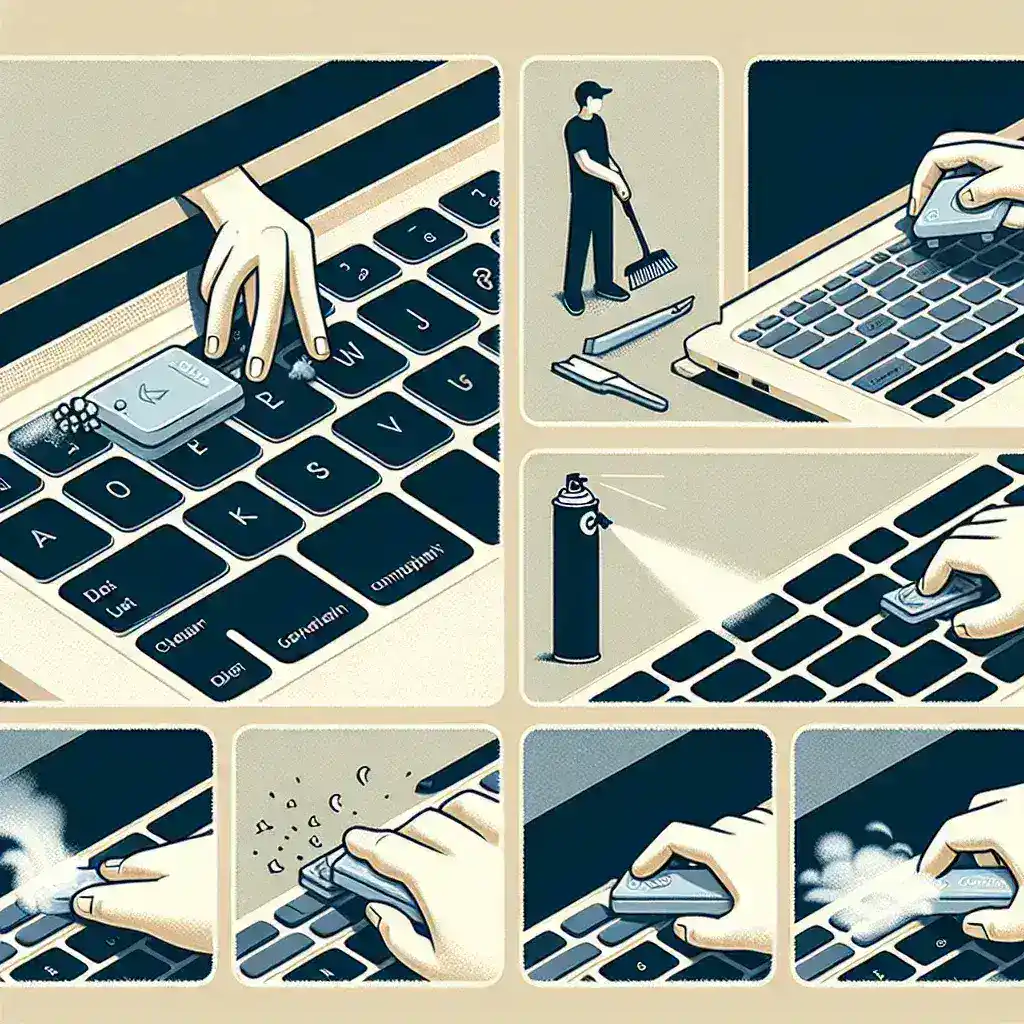Cleaning under your laptop keyboard keys is essential for maintaining optimal performance and ensuring hygiene. Dust, crumbs, and other debris can accumulate under the keys, causing them to stick or become unresponsive. Here’s a step-by-step guide on simple ways to clean under your laptop keyboard keys safely.
Why Is Cleaning Under Laptop Keyboard Keys Important?
Regular cleaning of your laptop keyboard is significant for several reasons:
- Performance: Accumulated debris can interfere with the keys’ functionality.
- Hygiene: Keyboards can harbor germs and bacteria.
- Durability: Regular cleaning can prolong your keyboard’s lifespan.
Tools and Materials Needed
Before you start cleaning, gather the following tools and materials:
- Compressed air canister
- Isopropyl alcohol (90% or higher)
- Cotton swabs
- Microfiber cloth
- Small flathead screwdriver or a keycap puller
Step-by-Step Cleaning Process
1. Turn Off and Unplug Your Laptop
Before you begin, turn off your laptop and unplug it from any power source. This precaution helps prevent any electrical damage or accidental keystrokes during the cleaning process.
2. Remove Loose Debris
Use the compressed air canister to blow out loose debris between and under the keys. Hold the canister at a slight angle to help dislodge particles effectively.
3. Remove Keycaps (if possible)
Some laptops allow you to remove the keycaps. Use a small flathead screwdriver or keycap puller to gently pop off the keycaps. Be careful to avoid damaging the keys or the underlying mechanism.
4. Clean Under the Keycaps
Once the keycaps are removed, use a cotton swab dipped in isopropyl alcohol to clean the area beneath the keys. The alcohol will help dissolve any grime or residues.
5. Reattach the Keycaps
After cleaning, let the area dry completely before reattaching the keycaps. Press firmly but gently to snap them back into place.
6. Wipe Down the Surface
Use a microfiber cloth slightly dampened with isopropyl alcohol to wipe down the entire keyboard surface. This step ensures that any remaining dirt or germs are eliminated.
Tips for Maintaining a Clean Keyboard
- Regular Cleaning: Make it a habit to clean your keyboard at least once a month.
- Avoid Eating: Try not to eat around your laptop to prevent crumbs and spills.
- Use a Keyboard Cover: Consider using a silicone keyboard cover to protect against dust and spills.
Can All Laptops Undergo This Cleaning Process?
Not all laptops allow you to remove keycaps. If your laptop’s keycaps cannot be removed, stick to using compressed air and surface cleaning methods to avoid damage.
Conclusion
Cleaning under your laptop keyboard keys doesn’t have to be complicated. With the right tools and a bit of patience, you can maintain your laptop’s performance and hygiene. Regular cleaning not only prolongs the life of your laptop but also ensures a smoother and more comfortable typing experience.